Introducing Free IDX Log-in & Registration Icons for Your Real Estate Website
![]()
![]() Download IDX Login & Registration Buttons (190 KB)
Download IDX Login & Registration Buttons (190 KB)
Our mapping IDX search makes it easy to capture leads with your real estate website. Users can search the MLS, register and receive daily emails with new and updated listings from the MLS IDX feed that match their criteria.
One of the primary reasons consumers are coming to your website is to search for homes. With our mapping IDX search, they can quickly and easily conduct a home search and it functions as a lead capture tool for you as the agent.
Once a visitor is on your IDX search page, you can customize your IDX registration form to prompt them to create an account after a certain number of searches and a certain number of detail listing views.
In addition, and as we discussed in an earlier post, you can also prompt the IDX registration form or an IDX login form to appear upon loading your IDX search page.
Once logged in, home buyers can favorite listings, save searches, update their contact information, add notes to their listings to serve as reminders or comments for later use and more. In addition, they can opt to receive IDX email alerts on new listings that match their search criteria.
Of course, to access these features, you’ll have to get site visitors to register first. Well, with our new Login & Registration icon sets you can quickly and easily add Calls To Action to your site to encourage site visitors to register to your IDX search (or login to their existing account).
The IDX Login & Registration icons come in 3 different styles and 5 different colors – black blue, brown, green, and grey.
The download file includes PNG files and are a great resource if you plan to use our mapping IDX search and want to encourage site visitors to register to your IDX.
![]() Download IDX Login & Registration Buttons (190 KB)
Download IDX Login & Registration Buttons (190 KB)
To use the icons, I’d display them as a widget on your sidebar. To this this, simply create a new text widget like this:
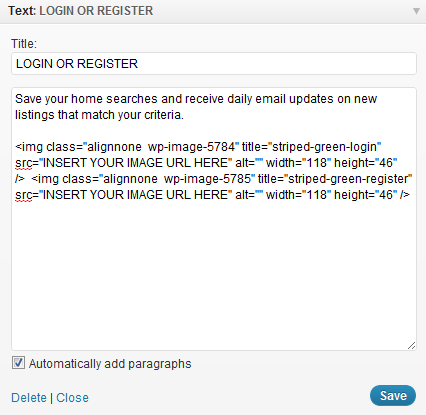
Title your widget: Login & Register.
Add some text – something like: Save your home searches and receive daily email updates on new listings that match your criteria.
Then, simply insert your new icon images. You’ll want the icon images to link to the following:
- To create a login page: yoursite.com/home-search/#ShowLogin
- To create a registration page: yoursite.com/home-search/#ShowRegister
To prompt the Login and Registration pages, you’ll want to append #ShowLogin and #ShowRegister to whatever page URL you are using to load your IDX map search.
Hit “Save” and you’re all set to go!
Hope that you find these useful. I’d love to see these in action, so if you use them, throw me a link to your site URL in the comments!
